Online Cultural Awareness and Respect in Midwifery Education Payment Page
LOGGING IN
You will receive an email with instructions for logging into your course through the SkyPrep software. If you have taken a SkyPrep course before, you will use the same user and password as before. If you don't see the email after paying online, check your spam or junk folder, some filters are just too good these days with email they don't recognize. It comes from "Mercy in Action" with the email address listed as mailer@skyprep.com. Let us know if you have any problems getting started.
NOTE: If you have previously taken this course and are purchasing it to take it a subsequent time using the same account you used previously, please complete your purchase, then write to us for a course re-set at techsupport@mercyinaction.com
REGISTER
REFUND POLICY
For the Online Cultural Awareness and Respect in Midwifery Education Course, there are no refunds for any reason. Participants have 30 days from the date of enrollment to complete the course. If an actual emergency arises, or you experience technical difficulties and you are unable to finish by the end of 30 days, you may write with documentation of the situation and ask for special consideration that your course time be extended.
TECH SUPPORT
If you have any technical problems with this course, please use the contact button above and someone will help you address the issue as quickly as possible.
Please note that the fastest way to receive technical support is to contact us via email. The technical support email is monitored frequently by our technical support personnel and issues can be resolved via email quickly. Calling instead of emailing will result in a delay in resolving your issue.
AVOIDING TECHNICAL PROBLEMS
Occasionally people encounter problems related to their internet browser or computer that are preventing them from accessing or progressing through the online courses. Here are a few steps we recommend to everyone to avoid needing technical support.
Do not attempt to skip forward or backwards on the videos. Allow them to play uninterrupted. Once the software has confirmed that you have watched the video by giving it a green checkmark, you can go back anytime and scroll through to different parts that you may have missed or wanted to take notes on…if that doesn’t work:
Try a different internet browser (Safari, Chrome, or Firefox should all work fine. Avoid Internet Explorer)…if that doesn’t work:
Restart your computer…if that doesn’t work:
Make sure that your internet browser has been updated to the most recent version…if that doesn’t work:
Try logging in on a completely different computer if you have access to borrow or use someone else’s. (This will at least help determine if the problem lies with your computer or the software)
Lastly, if none of these options work, please use the contact form above to send a request for technical support.
HOW TO RETRIEVE YOUR CERTIFICATION OF COMPLETION
You can print your certificated at time that you finish your class or later by following these instructions:
Login as before (user name usually is your email)
On left column - Under “My Learning"
Select "Completed Courses”
On right column select “View Certificate"
Once the certificate is show….
On the top right are choices to download or print.